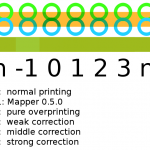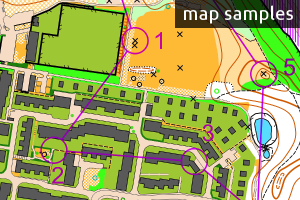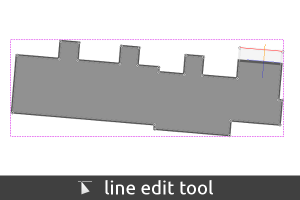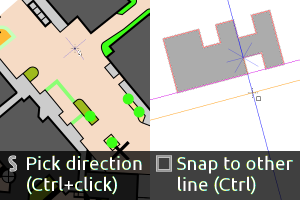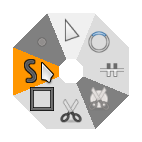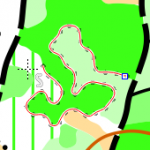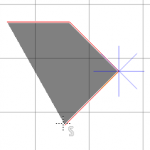OpenOrienteering is a project developing a collection of tools which help with the creation of orienteering maps and the organization of orienteering events.
News
Posted on 25 April 2013 by Kai Pastor
OpenOrienteering Mapper 0.5.1 was released today. This is a maintenance release which fixes a number of problems found in release 0.5.0. We recommend the update for all users of previous versions. We consider the program stable enough for productive work, though it is always advisable to make regular backups.
Program downloads
-
Windows installer (12.2 MB)
-
Windows ZIP archive (14.6 MB)
-
Mac OS X package 64 bit (15.3 MB; read note for Mac users below)
-
Ubuntu 12.04 package 64 bit (amd64) (14.4 MB)
-
Ubuntu 12.04 package 32 bit (i386) (14.6 MB)
Language pack downloads
English, French, German, Latvian, Norwegian and Spanish translations are fully up to date. Additional translations will be released at files/Mapper/0.5.1/translations when they become available. Just download the desired translation and open the downloaded .ts file from the settings dialog.
Documentation and getting help
A basic English manual comes with the program. More resources:
Major changes in 0.5.1
-
Fix for a Windows and Mac OS X printing bug with area fill patterns.
-
Fix for the program hanging in special cases when following the shape of an existing object while drawing.
-
Fix for dashed, closed lines being invisible if too short to have a gap.
-
Fixes for drawing tool quirks when finishing a path by double click, especially while holding Ctrl.
-
An improved method of overprinting simulation.
-
Bugfixes to the DXF import.
-
New and updated translations: French, Latvian, Norwegian and Spanish.
-
Qt library updated to 5.0.2.
Note for Mac users
Mac OS X 10.6 or newer is required. For systems with activated Gatekeeper (10.8 Mountain Lion and partly also 10.7 Lion) the app has to be started once by right clinking on the file and choosing Open. This is because it is not code signed, which would require an annual license fee.
Reporting bugs
The Bug tracker is the right place to lookup and report all kinds of issues with the program. You may also submit feature requests here.
Contributing
The user wiki is pre-filled with the program manual. If you have hints to share with the mapper community or want to extend the program documentation, please create a SourceForge account and start editing it.
If you are interested in writing a translation, find more information in a developer wiki page. There are no programming skills required!
If you are a programmer with experience in C++ / Qt, or want to help in any other way, we would like to welcome you at our developer mailing list. Useful places with resources are:
-
Git repository with the latest code
-
Developer wiki with information about the code, or how to start a new translation
Posted on 18 April 2013 by Thomas Schöps
After for the last time only releases have been presented on this blog, we hope to provide some information about Mapper’s development more often again from now on. This post starts with a description of some of the recent additions for what will become Mapper 0.6.0 later. For the closer future, a release of version 0.5.1 is planned which will fix a number of bugs in 0.5.0.
Mapper 0.5.1: Modified overprinting simulation method
Overprinting simulation in Mapper 0.5.0 brightened up mixed colors, e.g. ISOM symbol 527 Settlement’s 100% yellow, 50% green. Mapper 0.5.1 comes with an improved method which prevents this issue and works much faster. A comparison of selected results from the different methods can be seen in the picture. Mapper 0.5.1 will use method 2. For a technical description, see here.
Object tagging This feature of Mapper 0.6.0 allows to add arbitrary key-value pairs to objects, just like in OpenStreetMap. This way, additional information can be stored, for example the height of certain features (for control descriptions). OSM and DXF file import have been updated to import the tags, respectively the layer names from those files. At the moment the functionality is still quite rough, but will be polished until the release. An object selection method based on tags is also planned.
Distributing points along paths In Mapper 0.6.0 there will be a tool which creates evenly spaced point objects along the selected path(s). This can be e.g. used to draw alleys, or point grids with a set of lines. It can also be used to find the midpoint of a line.
Spot color separations and Registration Black In addition to overprinting simulation (for desktop printers), Mapper 0.6.0 will be able to output spot color separations. A special color Registration Black was added which will print black in all spot color separations. This color is used by registration marks.
As usual we are glad about your feedback on how our implementation meets your expectations.
Apart from these points (as a note for programmers), the doxygen comments in Mapper’s C++ source code have been extended very much recently in the git master branch to make it easier to understand the code.
Posted on 09 April 2013 by Thomas Schöps
A problem in Mapper 0.5.0 has been discovered which leads to missing parts of area symbol patterns when printing maps directly to a Windows or Mac OS X printer. As a workaround, for printing please export the map as PDF first using the program’s PDF exporter (not an external PDF printer!) and then print the PDF file. This should be equivalent to direct printing, apart from not being affected by the bug.
The issue is solved in the upcoming 0.5.1 release.
Posted on 29 March 2013 by Thomas Schöps
Version 0.5.0 marks the next step in the development of the free mapmaking program. Again many new features made it into the release - see the list of highlights below.
Download
-
Windows installer (12.1 MB)
-
Windows ZIP archive (14.5 MB)
-
Mac OS X package 64 bit (15.1 MB, important note)
-
Ubuntu 12.04 package 32 bit (i386) (14.3 MB)
-
Ubuntu 12.04 package 64 bit (amd64) (14.0 MB)
You can always find the latest binary and source release on http://sourceforge.net/projects/oorienteering/files/Mapper/
Translations
Currently, English, German, Norwegian and Polish translations are fully up to date. Additional translations will be released on http://sourceforge.net/projects/oorienteering/files/Mapper/0.5.0/translations/ when they become available. You can simply open a downloaded translation file in the settings dialog.
If you are interested in writing a translation, find more information here.
Documentation links
Highlights in this version
Example maps
-
This version of Mapper comes with three example files:
- Sprint sample from map “Landschaftspark Hachinger Tal” by Bettina Deixler
- Forest sample from map “Schlossbergholz” by Thomas Schöps
- Overprinting example
-
You can open them from the second Tip of the Day, or find them directly in the examples folder of your Mapper installation directory, e.g. C:/Program Files/OpenOrienteering Mapper 0.5.0/examples.
Editing tools
-
New line edit tool. Allows to edit rectangular objects while ensuring that they stay rectangular, and to switch line segments between straight and curved.
-
Reworked rectangle tool, now supports drawing 45 degree angles and snapping to previous lines.
-
New cutout and cut away tools
-
New experimental tools: convert to curves and simplify path
-
New panning tool for users without mouse wheel or keyboard
-
Path and rectangle drawing tools: Ctrl+Click on existing objects to pick a direction from them
-
Path closing tool: now connects open ends always to the closest other end
Import & Export
-
Improved OCD, DXF and GPX import
-
Image templates should now be correctly located in exported OCD files
-
OMAP file format is now XML-based
Display
-
Overprinting simulation, based on spot color support
-
Improved display of lines, especially with sharp angles
Other
-
Extensive, updated program documentation
-
Reworked color window & color editing dialog
-
Reworked georeferencing dialog
-
Reworked home screen
-
Support for multi-page printing
-
Improved selection possibilities in the symbol pane
-
Course setting symbols now included in all symbol sets, including a basic all-in-one line symbol for start, controls and finish
-
Program logo included in symbol sets
-
Improved program icon
-
Option to load most recent file on program startup
-
Persistent toolbar and dock widget positions
-
Program switched to Qt5 toolkit internally
-
Many, many bugfixes and usability improvements
Note about overprinting
For existing OpenOrienteering maps, you need to update the symbol set to benefit from the new overprint feature. To do so, choose Symbols -> Replace symbol set… from the menu and choose the new symbol set from the location where Mapper is installed, for example C:/Program Files/OpenOrienteering Mapper 0.5.0/symbol sets/5000/ISSOM_5000.xmap. Then check if all symbols are replaced correctly and confirm with Ok. Now you can activate overprinting by clicking View -> Overprinting simulation.
Note for Mac users
Mapper requires Mac OS X 10.6 or newer.
On systems with activated Gatekeeper (10.8 Mountain Lion and partly also 10.7 Lion) the app has to be started once by right clinking on the file and choosing Open. This is because it is not code signed, which would require an annual license fee.
Documentation
In addition to the user forum, there is now also a user wiki. It is pre-filled with the program manual. If you have hints to share with the mapper community or want to extend the program documentation, please create a SourceForge account and start editing it!
A presentation “Mapmaking with OpenOrienteering Mapper: first steps for beginners” is now available to get you started quickly.
Contributing
If you want to work on a translation for Mapper, are a programmer with experience in C++ / Qt, or want to help in any other way, we would like to welcome you at our developer mailing list. Other useful places with resources are:
-
Git repository with the latest code
-
Bug tracker, the right place to lookup and report all kinds of issues with the program
-
Developer wiki with information about the code, or how to start a new translation
Posted on 25 October 2012 by Thomas Schöps
After two maintenance releases in the 0.3.x series, the OpenOrienteering team is happy to release a new major version of its free mapping program, containing many new features and improvements.
Download
-
Windows installer (14.0 MB)
-
Windows ZIP archive (18.1 MB)
-
NEW! Mac OS X 10.8 package (17.8 MB)
-
Ubuntu 12.04 package 64-bit (amd64) (1.9 MB)
-
Ubuntu 12.04 package 32-bit (i386) (1.9 MB)
You can always find the latest binary and source release on http://sourceforge.net/projects/oorienteering/files/Mapper/
Important notice
For ISSOM maps created with the 0.3.x versions of Mapper, the symbol set should be updated to correct some serious problems that have been found with it. See the bottom of this post for instructions.
Highlights
Apart from many minor improvements, we would like to point out the following changes:
Editing tools
-
Appending to and following existing objects while drawing paths (hold Shift)
-
Setting the direction of area fill patterns
-
Right-click pie menu for quick tool switching without keyboard shortcuts
-
Constrained angles for all editing tools (hold Ctrl)
-
Vastly improved rectangle draw tool
-
Different strategies for spline node deletion (with Ctrl, or Shift + Ctrl)
Templates
-
Loading of images which are georeferenced with world files
-
Re-opening of closed templates while retaining their settings
Display
-
Display of a configurable map grid
-
“Hatch areas” (F2) and “baseline” (F3) view modes to view templates through the map
-
Toggle to hide or show all templates at once (F10)
Other
-
New map operation to rotate the whole map
-
New map operation to exchange the symbol set
-
Printing maps in a different scale
-
Line symbols can have different borders on left and right side; makes Swiss Scool symbol sets load correctly
-
New translation: French (thanks to Vincent Poinsignon)
-
XML file format, allowing for easier exchange of map files with other programs
Screenshots (Examples)
User forum
For all questions regarding the use of OpenOrienteering Mapper, we created a brand new user forum which can be found here. This is separate from discussions about its development, which are done on the mailing list as before.
Contributing
If you want to work on a translation for Mapper, are a programmer with experience in C++ / Qt, or want to help in any other way, we would like to welcome you at our developer mailing list. Other useful places with resources are:
-
Git repository with the latest code
-
Bug tracker, the right place to enter all kinds of issues with the program
-
Developer wiki with information about the code, or how to start a new translation
How to: update the ISSOM symbol set
-
Open your map in Mapper 0.4.0.
-
Choose Symbols -> Replace symbol set… from the menu.
-
Select the new ISSOM symbol file with the correct scale from your Mapper installation, for example C:/Program Files/OpenOrienteering Mapper 0.4.0/symbol sets/5000/ISSOM_5000.omap.
-
Untick the checkbox “Match replacement symbols by symbol number”.
-
In the symbol list, scroll down to the two symbols with number 210 and choose the corresponding symbols numbered 210.1 and 210.2 on the right side, as shown here:

-
Scroll further down to the symbol “Prominent man-made feature” in X shape, and choose the corresponding symbol numbered 540 on the right side, as shown here:

-
Apply the changes by clicking Ok.
-
In the new symbol set, the dash directions of fence symbols have been made consistent with those of other line symbols. This means that all fences will be flipped by this procedure. To correct this, do the following steps for every fence symbol in the symbol list on the right side:
-
Right-click the symbol and choose “Select all objects with this symbol”.
-
Use the “Flip dash direction” tool.
-
-
Done. As some color priorities of greens have been changed, you finally should have a look at the map and correct any problems that may occur.
This procedure corrects among other things some wrong or duplicate symbol numbers, improves color priorities and most importantly fixes the problem that some symbols were incorrectly marked as “helper symbols”, which makes them disappear when the map is printed.
In case you run into problems with this, contact puzzlepaint at ymail.com for support.